介紹如何透過 Log File Highlighter 增強 VSCode 呈現 *.log 檔案
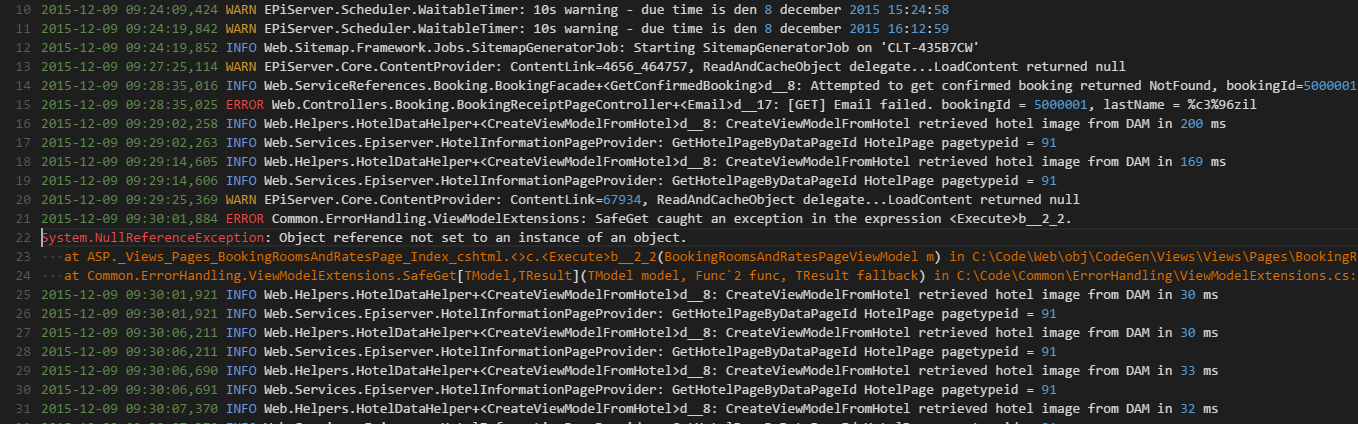
先前有篇介紹了 log4net 與 ASP.NET Core 的整合,但無論今天是用哪一個套件來產生日誌檔案,我們在閱讀時往往都希望能 一目瞭然.
但很可惜的,如果使用 VSCode 打開 *.log 檔案,雖然有部分 Highlight 的支援,閱讀起來還是很吃力.所以今天要為大家介紹 VSCode 上面閱讀日誌檔必備的 Log File Highlighter.
在介紹功能前我們先來看一個安裝套件前,VSCode 預設呈現的樣子:
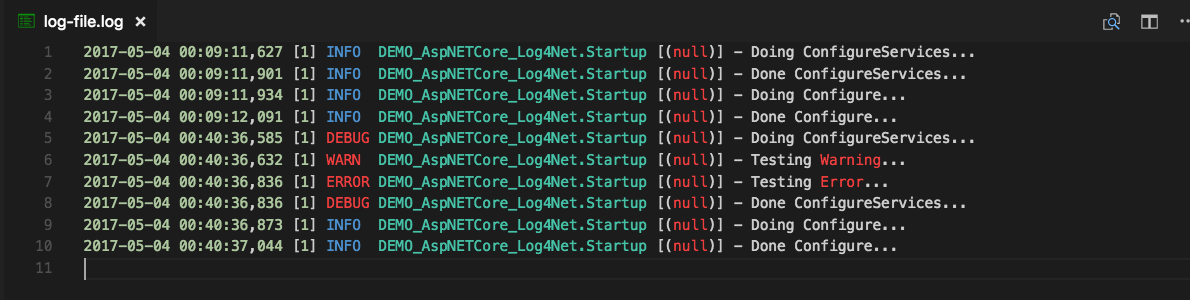
這邊我們可以看到雖然有 Highlight ,但後面內容中帶到 Warning 或是 Error 的字樣就呈現錯誤的顏色來提示.
而當我們用 Log File Highlighter 這個套件呈現就正確了:
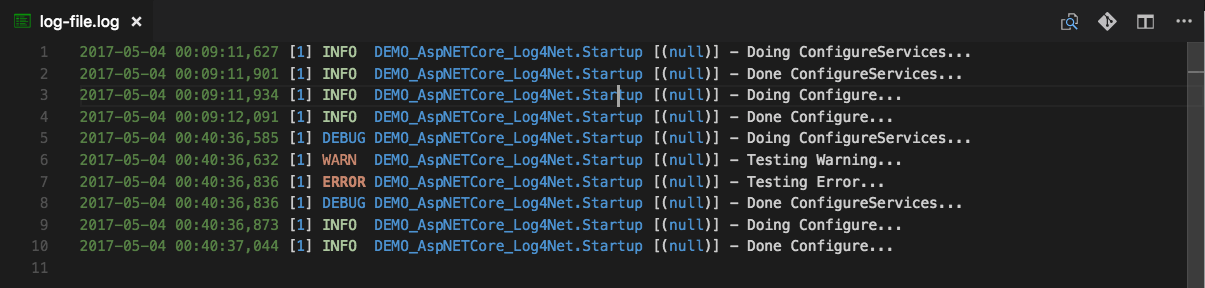
這邊除了支援 log4net 的 Log Level ,其他針對資料格式的 Highlight 還包括:
Dates and times in ISO format, such as
2015-12-09
2015-12-09 09:29
2015-12-09 09:29:02,258Dates and times in some culture specific formats
12/09/2016
12.09.2016
12-09-2016
12-09-2015 09:29
12-09-2015 09:29:02,258Log level, such as
DEBUG
INFO, INFORMATION
WARN, WARNING
ERROR, FAIL, FAILURENumeric constants, such as
1
234Standard .Net constants
null
true
falseString constants, enclosed in single or double quotes. Examples:
“lorem ipsum”
‘lorem ipsum’GUIDs. Example:
859A4209-A82D-4CA1-8468-C2606A3501EE
.Net exception type names, i.e. word ending with Exception, such as
ArgumentNullException
HttpException.Net exception stack traces, i.e. lines starting with whitespace characters, followed by at, for example:
System.NullReferenceException: Object reference not set to an instance of an object.
at MyClass.DoSomethingElse(string foo) at MyClass.DoSomething()Url:s
Namespaces (sequences of alpanumeric and dot characters). Useful to identity namespace qualified type names, for example.
MyApp.MyNameSpace.MyClass